MetaTrader 5:
Your Trading Edge
Versatile Multi-Asset Trading Hub
Unlock seamless trading across Forex, stocks, and futures with MetaTrader 5. The platform offers unparalleled tools for in-depth price analysis, algorithmic trading, and copy strategies.
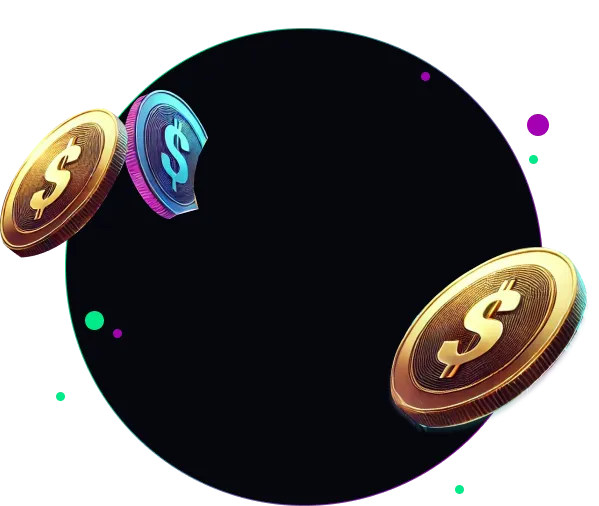
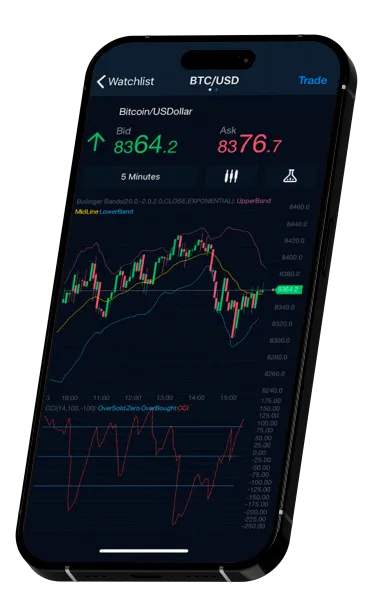
Why Choose MetaTrader 5?

Trade across multiple markets
Access Forex, stocks, futures, and more with ease

Unmatched analytical tools
Stay ahead with 100 charts, 21 timeframes, and over 80 technical indicators

Algorithmic trading
Access Forex, stocks, futures, and more with ease

Advanced features for every trader
Effortlessly monitor price levels, switch between netting and hedging, and execute trades instantly
Download MetaTrader 5
Getting started with MetaTrader 5 is quick and simple. Just follow these steps:
- Download the MetaTrader 5 installation file for Mac, Windows, android and apple.
- Install the software on your device.
- Log in using your credentials and select the EpicPips server.
- Start trading and explore limitless opportunities.
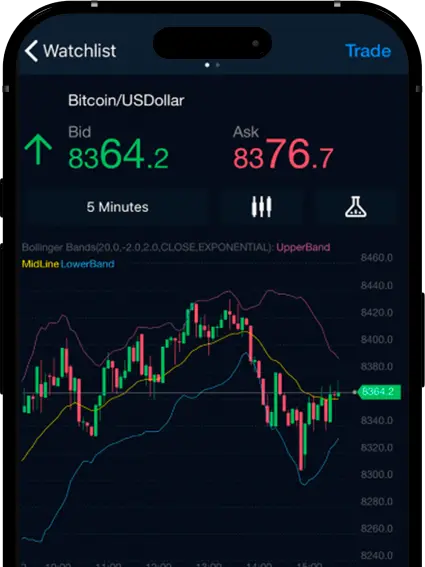
Comprehensive market access
Trade across multiple markets, including Forex, stocks, and futures, all from one platform. EpicPips ensures seamless navigation through diverse assets.
Automation & mobile trading
Stay ahead of the curve with EpicPips’ advanced analysis features. Automate your trades and manage your portfolio anytime, anywhere.
Custom indicators
Create and personalize your own indicators for tailored market insights.
Comprehensive market access
Enhance your strategy with EpicPips by accessing a vast library of free trading signals created to boost your results.
FAQ
- Reinstall the MetaTrader 5
- Check your internet connection and ensure you don’t have any packet lost.
- Ensure you don’t have too many windows open in MetaTrader 5
- If, after trying all of the above, the platform is still running slow, contact support.
Currently, the platform for receiving all trading services is MetaTrader 5.
- Locate your Toolbox window at the bottom of your screen. If it is hidden, you can activate it by clicking View and Toolbox (or CTRL+T).
- Go to the 'History' tab and right-click in the area.
- Click on "Overall History" to view your entire trading history or select a specific time period from the drop-down menu, e.g. "Last 3 months" or "Last month". You can select a more specific time period by clicking on "Custom time period".
- Right-click again in the "History" area.
- Move the mouse pointer to "Report" in the drop-down menu and select your preferred file format (HTML or Excel) to save your report.
- Select the storage location for your report.
- A new browser window will open showing the report of your trading activity in the format you have chosen.
- To print an HTML report, right-click on the file and select "Print". For an Excel report, go to "File" in the top left corner and select "Print" to print your report.
Yes, We allow our customer to download and create EAs on MT5.